Best Playtest Practices
Before the Playtest
Playtest Space
- Hand-tracking games are best experienced in a well-lit area, with ample room to fully extend your arms.
- If you will be sitting for the playtest, swivel chairs are ideal so you can easily look all around you. If your chair has wheels make sure your seat is on a carpet so you don’t slide while playtesting.
- To ensure your own safety and comfort in VR, make sure you clear your play area of any potential obstacles, and secure fragile items.
- Make sure your space is quiet - background noises can interfere with recording.
Playtest Equipment
- You will need a stable internet connection in order to download the game and upload your playtest video recording.
- Make sure your VR headset is fully updated. You can find out how to do that here.
- Your VR headset should be fully charged.
- Make sure you have enough space on your device to install the package that you’ll be playtesting.
- Restart your device to clear any cache.
Controls for a VR headset with hand-tracking enabled:
A Note on Hand Tracking
In a hand tracking game, your hands are being tracked by the cameras on the front of the headset so try to keep them where they can easily be seen. You may lose hand tracking when your hands touch or block each other.
Playtest Information
- Confirm at which point you’ll know the test is over and if you need some background/context information before stepping in.
- Confirm who to reach out to if you have any questions regarding set-up, navigating menus, or any unfamiliar vocabulary used in the instructions. Please note that support might not be able to assist you on any other in-app behaviors if the purpose of the playtest is to observe new testers engaging with the app without any external input.
- Review How to Record a Playtest in Virtual Reality (Meta Quest).
Playtest Download
- Accessing the app via the Oculus app store:
- Open your email account and look for an email from Oculus with the subject “Release channel offering from Stitch Media on Oculus”. Click the link in the email and accept the offer in order for you to have access to the app.
- Download the app file from the Oculus app store. Search for the app name. It should show up in your app library once installed. You may need to restart your Oculus for it to appear in the app store.
- Enable hand-tracking in case you’ll be asked to test without controllers by going to your Oculus Headset’s Settings Menu> Hands & Controllers> Toggle to enable hand tracking. If this is your first time using hand-tracking, Oculus will give you a primer on how to navigate using your hands.
- Sideload a build using Side Quest
- Open your email account and look for an email from Games By Stitch with a link to an APK file. Click the link in the email to accept download and unzip locally on your computer the APK file you’ll playtest
- Follow this tutorial to get your headset ready to use SideQuest: Download and install the application Side Quest on your computer
- Plug in your headset and check that it is recognized by your computer
- In the top right corner of Side Quest, click the “Install APK from your computer” button
- Navigate to the APK you downloaded on your computer earlier, and click OK
- Under “Running Tasks” you will be notified when the installation is complete.
- Enable hand-tracking in case you’ll be asked to test without controllers by going to your Meta Headset’s Settings Menu> Hands & Controllers>Toggle to enable hand tracking. If this is your first time using hand-tracking, Oculus will give you a primer on how to navigate using your hands.
- The app you’ll be playtesting should be under the “Unknown Sources” tab after you navigated to the Library on the headset (top right corner of the Apps menu)
Best Practices During the Playtest
- Make sure your space is quiet - background noises can interfere with recording
- Speak slowly, clearly and loud enough.
- While playtesting, you will be asked to narrate everything you are thinking aloud (self-talk) as much as possible. The more you describe what you are thinking and feeling the better! Be honest about what you dislike or struggle to get through, as well as what you enjoy and may want to see more of.
- Speaking your thoughts aloud feels very silly and strange at first. We cannot read your mind so we ask you to act this way to help us understand your thinking process. Imagine you are describing what you are seeing, doing, and feeling to someone on a phone call with you who can’t see what you see while playing.
- Here’s a silly example of how self-talk would work in a playtest of making a peanut butter and jelly sandwich:
- “Okay I’m looking for bread first, then peanut butter and jelly.”
- “I don’t want to get my hands dirty, so I’m planning to use a knife to move it from the jar to the bread.”
- “I’m just guessing at the right amount of peanut butter. I’ll go back for another scoop if it’s not enough.”
- “Oh I just noticed that I only have one knife here. I’m going to look for a sink to rinse it off so I don’t get PB in my jelly.”
- “I am trying to spread it evenly and put PB on one side and jelly on another.”
- “My last step is to put the two pieces of bread together, but it’s important that I keep the dry sides on the outside.”
- You can take the headset off at any point if you are uncomfortable. Just don’t forget to start the recording again when you restart. See “How to Record a Playtest in Virtual Reality (VR)”
- There is no way for you to do anything wrong during the test, anything that seems wrong is our fault!
After the Playtest
Our unreleased games are still in private development, and details are not to be leaked. That’s why we require playtesters to sign a Non-Disclosure Agreement (NDA) as they shouldn’t share any details of what they experience. Please dispose of the app and video recording file on your local devices once we’ve confirmed your playtest is complete and we’ve received your video recording.